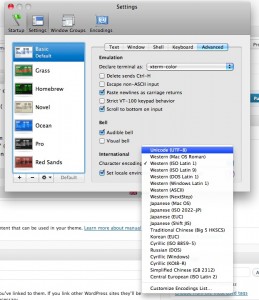I finally figured out a nice backup solution for our Windows laptop.
Some background, the machine is not constantly on so I wanted to have the backup initiated from the laptop side when it was up and running, and since it is a quite old laptop with a slow wireless connection I further wanted to use rsync to transfer minimal amount of data. In addition to this I preferred having the backup in a plain file structure rather some obscure windows backup format AND I wanted the backup side to hold more data than was possible on the laptop so we can delete some data on the laptop when the disk keeps filling up but I didn’t want this removed on the backup side.
So to facilitate all this we bought a Netgear Readynas NV+ with 2×1 TB mirrored disks. On this excellent machine I enabled rsync and activated rsync on the “backup” share.
Then, to the windows machine, I downloaded cwrsync an excellent stand alone packaging of rsync for windows (you don’t need to download Cygwin to use it). You can find cwrsync here.
Cwrsync supports utf8 over rsync (in contrast to DeltaCopy), something that is essential if you live in Sweden and use å ä ö in filenames.
I then created this:
cd "C:\Documents and Settings\USERNAME\Mina dokument"
rsync -avz "." "10.0.1.16::backup/WindowsBackup/Mina dokument"
small BAT script (based on the example included in the Cwrsync package, which sets up path’s to cwrsync etc. ) on the windows machine which recursively backs up all new or changed files in “Mina dokument” to the Readynas machine.
This small script was put on the Desktop (Skrivbordet in swedish), now all my better half has to do is to double click the BAT file and the backup is magically done in the most efficient way.
I’ll probably add a backup job on the Readynas to backup THAT backup to another NAS too… Did I mention that we DO NOT want to loose our pictures and videos of our daughter.